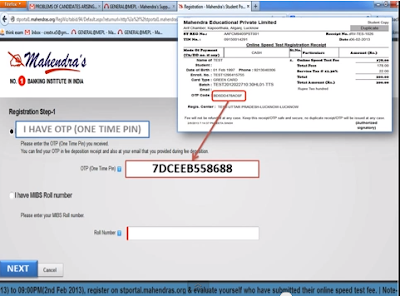Mahendra;s Is the No-1 banking institute in india. It provides the Banking, SSC, Railway Coaching of Short term and long term duration. Manhendra's Banking institute is famous for its SPEED TEST ST examination.Students those take admission to Mahendra Institute are provided Speed Test facility. Students mainly face problems to Online Register their name for Online Speed Test examination. It is a One time registration procedure, there after you can login with your Id and Password to appear the Speed Test Examination in Mahendra's St Portal. I am going to describe how you can Register Your Name For Speed Test or ST.
Before going to steps i want to inform you that at the time of joining to Mehendra Institute, they provide you a Registration Invoice. You can Find either OTP (One Time Password) printed on that Slip or A MBIS Code will be present there. Don't share that code with any one.
Before going to steps i want to inform you that at the time of joining to Mehendra Institute, they provide you a Registration Invoice. You can Find either OTP (One Time Password) printed on that Slip or A MBIS Code will be present there. Don't share that code with any one.
Mahendra Speed Test ST Portal Online Registration Procedure Step By Step:
Follow the below given procedure to register for Speed Test.
Mahendra's ST Portal Registration Using MIBS Roll Number:
Steps:
2. Enter your Email Id and Password which you want to set for your account.
3. Click on the "REGISTER" Button.
4. You will find a page as shown below.
5. If you have MIBS Roll Number, than click on the "I have MIBS Roll number" option.
6. Now Enter your MIBS Roll number on the box as shown below and Click on "NEXT" Button. You can find your MIBS Roll number on your admission Slip.
7. You will find a page as shown below.
8. Here you have to Enter your Email Id, Password, Mobile Number, date of Birth and State.After completing all the option click on "NEXT" Button. You will find a page as shown below.
9. Enter your Date of Birth, Gender, State and City respectively and also Tick on the small box below and Click on "NEXT" button.
10. You will see a page as shown below.
11. Clck on the "NEXT" Button. You will find a a page as shown below. Mahedra will send an Cofirmation Email to your Email Id.
12. Now go to your Email , open your INBOX, you will find a email from Mahendra portal. If you can't see the email in INBOX, then check your Spam box for email. Sometimes instead of Inbox the email remail inside the Spam Box, so check there. You will Find an Email as shown Below
9. Click on the "Activation Link". After clicking that link you will see a page as shown below.
10. Now your registration in completed. You have successfully registered to Mahendra's ST Portal. Now you can Login again by entering your Id and Password.
Mahendra's ST Portal Registration Using OTP Code:
1. Go to Mahendra ST Portal By Clicking This Link. You will find a page like this.
2. Enter your Email Id and Password which you want to set for your account.
3. Click on the "REGISTER" Button.
4. You will find a page as shown below.
5. If you have MIBS Roll Number, than click on the "I have OTP" option.
6. Now Enter your OTP Code on the box as shown below and Click on "NEXT" Button. You can find your OTP CODE on your admission Slip.
7. You will find a page as shown below.
8. Here you have to Enter your Email Id, Password, Mobile Number, date of Birth and State.After completing all the option click on "NEXT" Button. You will find a page as shown below.
9. Enter your Date of Birth, Gender, State and City respectively and also Tick on the small box below and Click on "NEXT" button.
10. You will see a page as shown below.
11. Click on the "NEXT" Button. You will find a a page as shown below. Mahedra will send an Confirmation Email to your Email Id.
12. Now go to your Email , open your INBOX, you will find a email from Mahendra portal. If you can't see the email in INBOX, then check your Spam box for email. Sometimes instead of Inbox the email remaininside the Spam Box, so check there. You will Find an Email as shown Below
9. Click on the "Activation Link". After clicking that link you will see a page as shown below.
10. Now your registration in completed. You have successfully registered to Mahendra's ST Portal. Now you can Login again by entering your Id and Password.
Mahendra's ST Portal Registration Video
Hope you have successfully register your account after reading this article. Please Like Our Facebook Page to Regular Job information .. Thanks.